Managing Software on Fedora Desktop
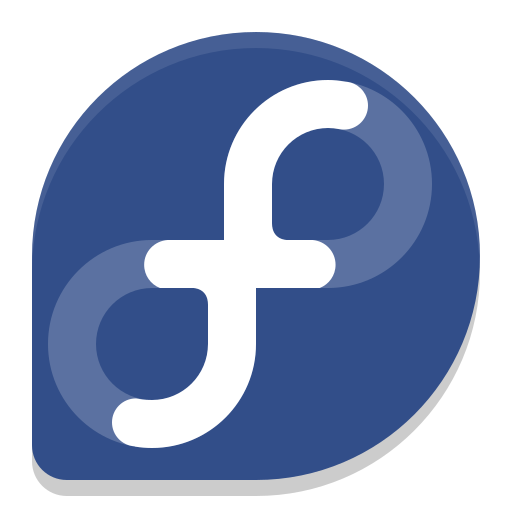
Fedora Desktop provides several ways to manage software. We'll cover both graphical and command-line methods.
Graphical Methods
1. GNOME Software
GNOME Software is a user-friendly application store for Fedora Desktop. To use it:
- 1 Open GNOME Software from the Activities overview
- 2 Browse or search for the software you want
- 3 Click on the application and then click "Install"
2. Software Updates
To keep your system and installed software up to date:
- 1 Open Software from the Activities overview
- 2 Click on the Updates tab
- 3 Click "Download" to fetch the updates
- 4 Click "Restart & Install" to apply the updates
Command-line Methods
Using DNF (Dandified Yum)
DNF is a powerful command-line tool for managing software. Here are some basic commands:
sudo dnf update
Update the package list and upgrade all installed packages
sudo dnf install [package-name]
Install a package
sudo dnf remove [package-name]
Remove a package
dnf search [keyword]
Search for packages
dnf info [package-name]
Show package details
Remember to use sudo for commands that require administrative privileges.
Software Repositories
Fedora uses software repositories to distribute and update software. The main types are:
You can manage repositories using the dnf config-manager command or by editing files in the /etc/yum.repos.d/ directory.
Flatpak and Snap
Fedora Desktop also supports alternative package formats:
flatpak command.
Tips for Software Management
sudo dnf autoremove to clean up unused dependencies.